Power BI Embedded allows you to embed your Power BI reports into web applications, enhancing user experience and fostering data-driven decisions. This article explains how to set up Power BI Embedded with the chatPowerBI visual.
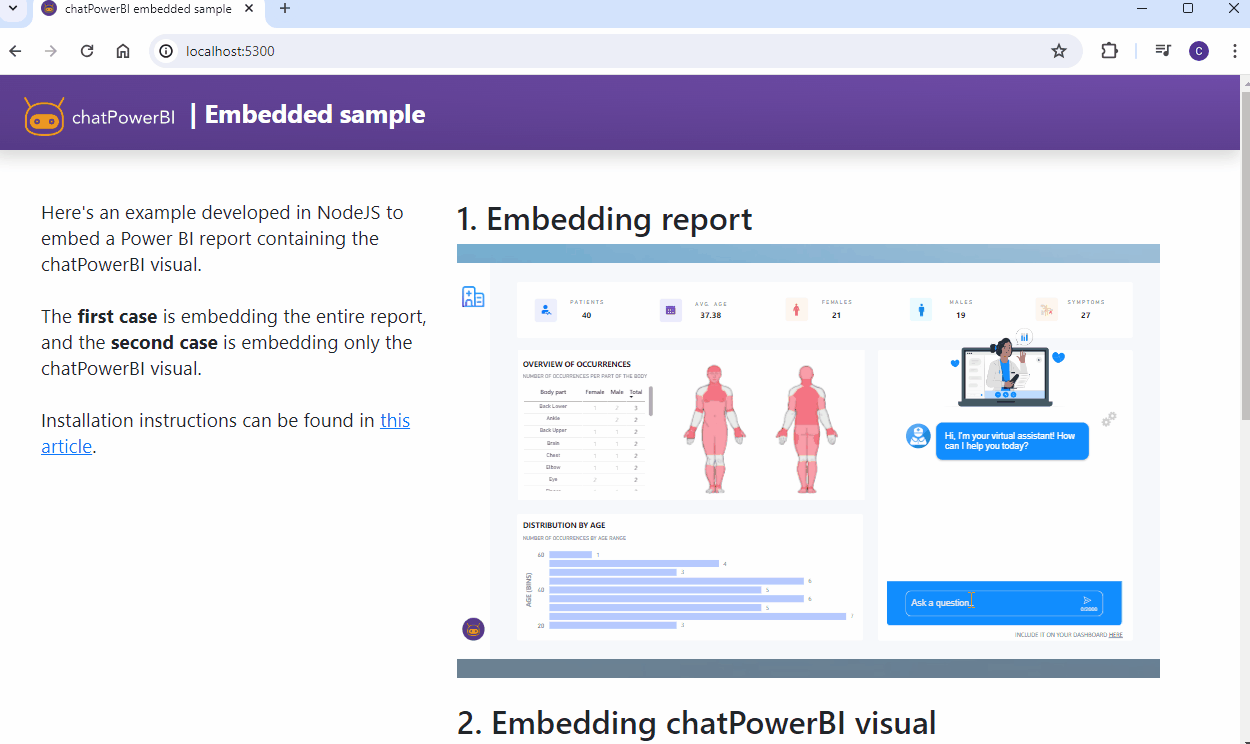
- WHEN SHOULD I ACTIVATE POWER BI EMBEDDED FOR CHATPOWERBI?
- HOW TO ACTIVATE POWER BI EMBEDDED FOR A LICENSE KEY
- HOW TO EMBED CHATPOWERBI IN A WEB APPLICATION
There are two main methods for embedding a Power BI report:
Activating Power BI Embedded is crucial for securing your report in production. In the consumer embedding scenario, it is not possible to associate a license key directly with a report. Therefore, to protect the license keys, you need to activate this feature for them.
Go to the user panel in the Features > Embedded section. Here, you will see all active license keys and the status of the Power BI Embedded feature.
To activate the feature, click the pencil icon next to the desired license key. In the window that opens, toggle the feature to activate it.
You will need to generate an alphanumeric code, which you can either type manually or click the Generate button to create it automatically. This code will be linked to the chatPowerBI visual that will be downloaded next. Note that changing this code will invalidate previously linked visuals.
Once the code is generated, click "Save," and in the popup that appears, click "Activate." 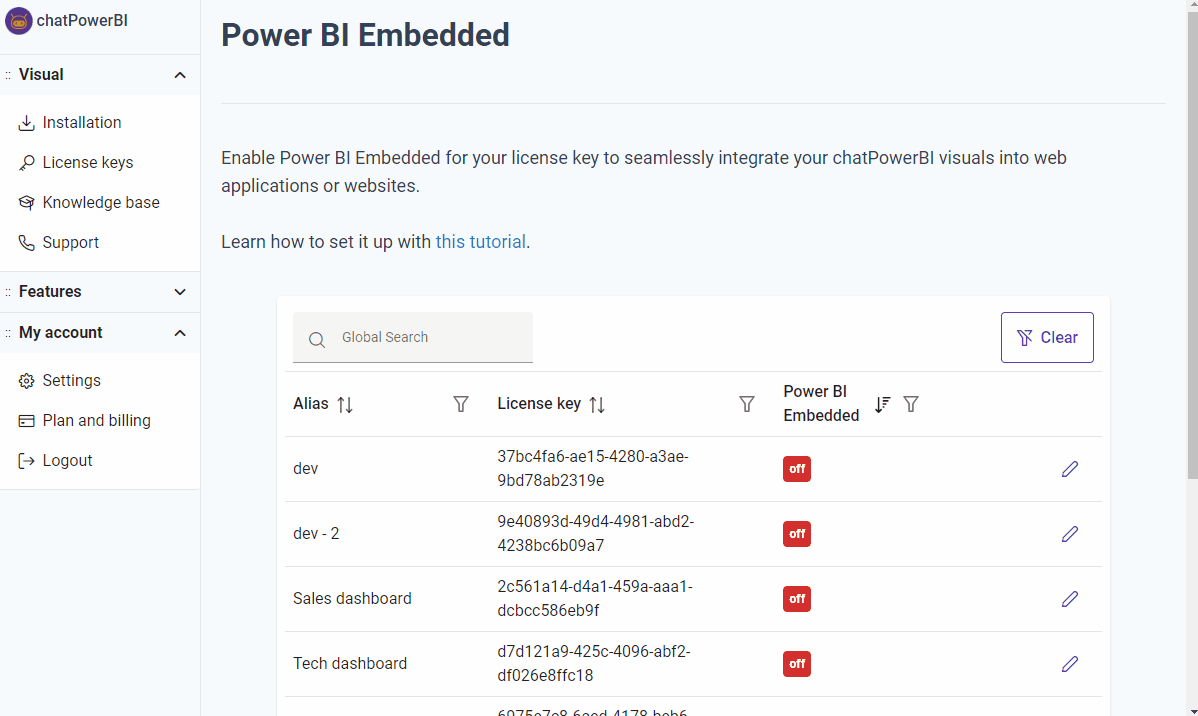
After activation, an icon will be available for downloading the visual linked to the generated code. Click this icon to download the visual. Then, import the visual into Power BI Desktop and update the existing version. For more details on how to update the visual version, see this link.
Note: After updating the visual, restart Power BI Desktop for the changes to take effect.
We have prepared an article with detailed steps on how to embed any Power BI report visual into a web application, including the chatPowerBI visual. Interested? Check out the article here!